Working with Detection Regions
An important concept that is common to images and video is detection regions. The general concept of a detection region is described in the detection regions section.
When you start working with an image or a video, EyesOnIt will create a default detection region for you in the middle of the frame. The image below shows the default detection region as a semi-transparent blue polygon.

You must always have at least one detection region, so EyesOnIt will not allow you to delete the detection region if it is the only one.
Adding a New Detection Region
To add a new polygon for new detection region, click on the Add Polygon button as shown in the image below. EyesOnIt will create a new hexagon near the center of the image.
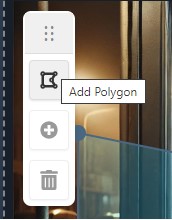
Deleting a Detection Region
To delete a detection region, select the polygon for the region by clicking somewhere inside the polygon. If the detection region is not the only detection region, the Delete button will become enabled.
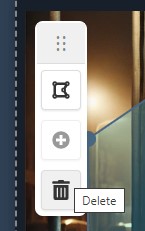
With a selected detection region and the Delete button enabled, just click the Delete button to delete the detection region.
Moving a Detection Region
To move a detection region, simply drag it with the left mouse button.
Adding Vertices to a Detection Region
To add a new vertex to a detection region, start by clicking on an edge of the region polygon to select that edge. With an edge selected, the Add Vertex button will be enabled as shown below:
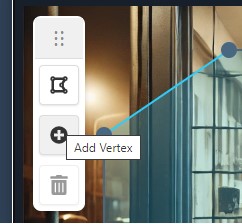
Click the Add Vertex button to add a new vertex in the middle of the selected edge as shown below:
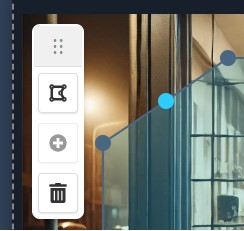
Deleting a Detection Region Vertex
A detection region polygon must have at least three vertices. If a detection region polygon has more than three vertices, you can delete the extra vertices.
To delete a vertex from a detection region polygon, click the vertex to select it. When a vertex is selected and there are more than three vertices in the polygon, the delete button will be enabled.
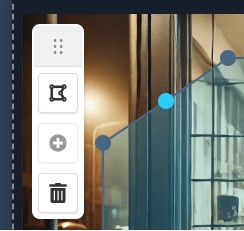
Click the delete button to delete the selected vertex.
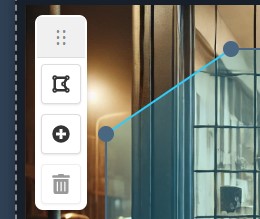
Now that you understand how to work with detection regions, it's time to dive into more details about image processing and video processing.